HELP ABOUT ANDROID DEVICES TO BE CONTROLLED. guides to install, configure, uninstall and solve errors in user app.
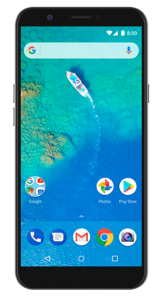
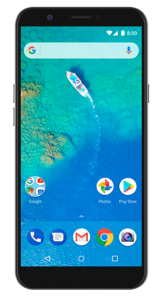
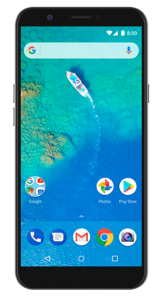
Common notes
- All Android Oreo or newer phones/tablets are compatible (Android Oreo was launch in 2017).
- User apps are available in English and Spanish, more languages will be added in the future.
App install
- If an user app is currently installed you need to uninstall it before and delete user in Admin Panel.
- To configure user app you need a valid account.
Installation process:
- In the Admin Panel download the user app in top menu under / Download user apps.
- Install the app in user phone/tablet following instructions.
User app types:
- Common app: require admin login and manual configuration.
- Private app: no login is required and app will configure permissions automatically, only three permissions need to be set manually.
App uninstall
- Disable Prevent app stop in Admin Panel and wait for user sync.
- If you are using common app or private app disable device administrator app (go to android SETTINGS / Security / Device Administrator and deselect the user app).
- Uninstall the user app.
errors workaround
ADMIN ACCOUNT Cannot login
Your account is not found or is not valid.
- Be sure that the user phone/tablet has a valid internet connection.
- Check and double check your admin email and password.
- Log in into your account in the webpage and check your Account Status and Account Expiry date. If your account status is “Expired” or “Inactive” you need to renew your membership. If your account status is “Pending” or “Activation required” your account need additional configuration, check your email. If your account status is “Active” contact support.
PHONE NUMBER canNOT LOGIN
This phone number is not allowed to connect to your account.
- Check in your Admin Panel that there is not a user limitation, if it is the case you need to delete a user under main menu / Users / <user> / Delete before connect a new one.
- Check that there is not a Server blacklist pattern that is blocking this number.
- Check Allow all users to connect option under top menu / Server settings. If this option is enabled, the user phone need to be in contact list, you can add a number in main menu under Contacts / Admin contacts. If this option is disabled contact support.
APP disconnections
There are different causes.
- Check the App install guide and be sure that the app is correctly installed. To prevent app errors you need to disable battery optimization for user app and, if the phone has the option, allow Autostart. You need to disable Prevent app stop before do this if the app is already configured and wait for user sync.
- User has uninstalled the app or some permissions are removed. To prevent this you need to enable Prevent app stop.
- Android updates can cause app stops and disconnections, the user will be reconnected after restart the phone but if it is possible app will show a notification and a full screen alert to suggest the user to restart the phone. We cannot know how many time is needed to show the alerts because android system control it, but normally takes no more than two hours.
Antivirus Detections
Some of our software may be detected by some antivirus products. This is normal, however, because pentesting and surveillance tools are usually flagged by antivirus software to prevent their abuse.
- You will just need to place an exception on your antivirus.